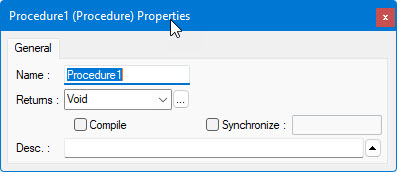
In our example, you will be creating a procedure to calculate the average value of a float array.
1. Select
Properties from the View
menu or click the Properties tool on the
standard toolbar. The procedure properties window appears:
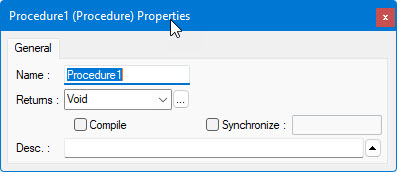
2. The properties of a procedure include Name, Return value type (Returns), Description (Desc.), and Public (the Public does not show since its not applicable for program procedures) indicating whether the procedure can be called or used by other modules.
3. Change the procedure name to Average.
4. Select or type Double from the Returns combo box to set the return value.
5. Type the following description: Calculates an average value of an array.
At this point, the procedure properties are defined. You now need to declare the procedure parameters, variables and write the procedure code.
The Compile checkbox is used to force ATEasy to compile and include this procedure during build of the target file (EXE or DLL). Normally, only procedures that are called or referenced from a test or a procedure will be included and compiled during the build in the target file.