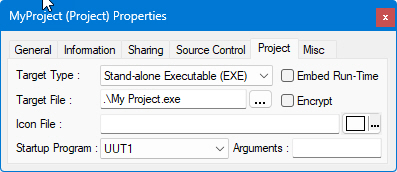
When you build an application, you are building or compiling all files in a project into an application that is an EXE file. To build an application, you can use the Build or Rebuild All command from the Build menu. Use Build to build only those files that have changed since the last build. Use Rebuild All to build all files in the project, regardless of whether they have changed since the last build.
The generated EXE file is run outside of the ATEasy development environment as a separate process and therefore cannot be debugged and breakpoints cannot be set for debugging.
Only active projects can be run inside the ATEasy development environment. Use the commands from the Run menu to do that. You can debug code and set breakpoints for debugging for projects running inside the development environment.
The EXE file takes the default file name from the Project properties page. However the EXE file name can be changed after it is generated. You can see the default name of the executable file (EXE File Name) that was created in the project in the Properties page for your project. Right-click on the project object in the Workspace window and select Properties. An example Project properties page is shown below.
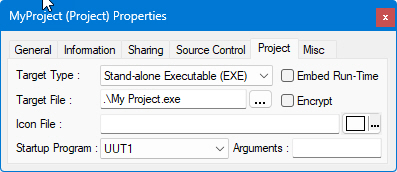
For more information about Project properties, see Project Properties Project Page.
After the application or EXE file is generated, you can freely distribute it for use by test engineers and technicians. You can distribute royalty-free any application you create. You can distribute your applications on floppy disk, CD ROM, or over a network. You need to install the ATEasy run-time engine in order for the EXE file to run. You can distribute the run-time engine along with the EXE file.
To install ATEasy run-time engine you can
run the ATEasy setup on the target machine and install only the Run-Time.
If you are creating your own setup you can include the ATEasy setup within
your setup and use the setup command line from your installation script
to install the run-time as follows:
ATEasy2024 /s /SetupType"
The above command line will install the ATEasy run-time in silent mode.
If your application uses external libraries such as DLLs from other vendors or ActiveX controls in your application, remember to distribute them with the application. See Distributing a DLL for additional information. If you have used type libraries from other vendors in your application, you must either distribute the type libraries with the application or require that your users have the necessary components installed on their systems. See Distributing a Type Library for more information.