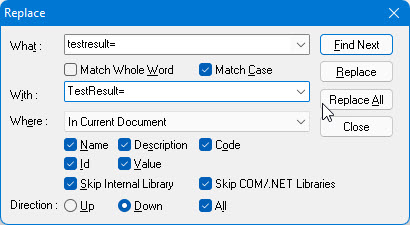
ATEasy offers a modeless Replace dialog box when you search for text. This enables you to perform operations in the IDE while the Find dialog is open.
To replace text:
1. From
the Edit menu, select Replace.
ATEasy displays
the Replace dialog box:
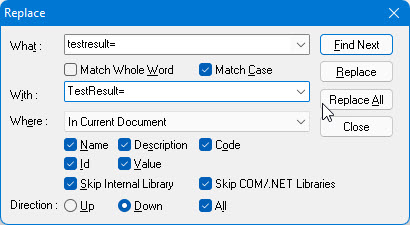
2. In the What edit box, enter the text that you want to replace. You can enter Escape Sequence String. If you previously entered the find text, click the drop-down box to select the text.
3. To replace only whole words that match the text rather than partial words, select Match Whole Word. To replace only words that match the case of the find text, select Match Case.
4. In the With edit box, enter the replacement text. You can enter Escape Sequence String.
5. Where list. Select the scope of the replace. The Replace dialog can search and replace in the workspace documents, and in Debug window. Select one of the following:
In Active View finds text in the active code/description view in a document.
In Current Document finds text in the document in which the cursor is located.
In Current Project finds text in the entire project.
In All Open Documents finds text only in those documents that are open in the client area.
6. Select one or more of the following areas in which to replace text:
Name replaces text in the names of objects.
Description replaces text in the descriptions of objects.
Code replaces text in task, test, and procedure code.
Id replaces the task or test id (v9),
Value replaces the initial value of a variable.
When Skip Internal Library is checked, the search will skip the Internal library - skip every items in the Internal library, causing the search faster. This is only used when using the Find Next button since you cannot replace internal library items.
7. Select
the Direction option to specify
in which direction to search. Down
searches down the page and forward across the next pages. Up
searches up the page and backwards through previous pages.
If All is checked, then after the
search reached the end of 'where' you specified above, it will continue
to search again from the beginning/end of 'where'.
8. To begin the replace process, click Find Next. ATEasy highlights the found text and, if it is not visible, displays the document in which the text is located. It it cannot find the text, ATEasy informs you with a message in the status bar.
9. Click
Replace to replace the text you
found with the replacement text. After the replacement, ATEasy automatically finds the next text
to replace. If you prefer to replace all matching text, click Replace
All. Replace All will display
the replaced text links in the Replace
All Log Window as shown here (v9):
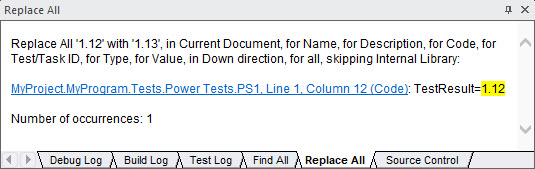
10. When you are finished, click Close.