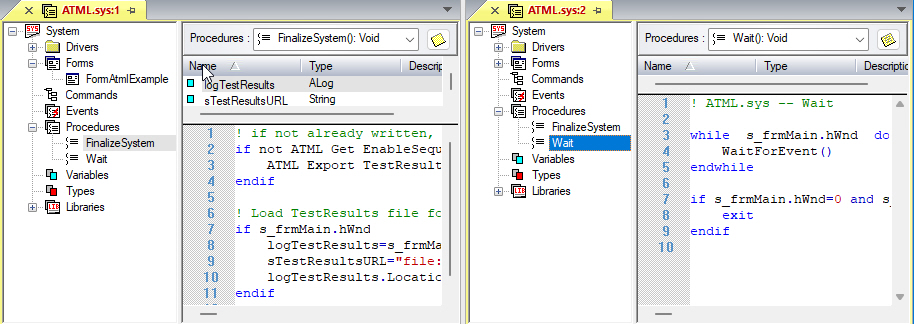You perform much of your work in the Client area, which is shown in Using the Integrated Development Environment. ATEasy uses this area to display Tabbed Document Windows which are either the Document frame or Dockable windows in the tabbed state. For more information on these windows, see Organizing the IDE.
The Client area can appear in the IDE by itself without additional windows around it as shown in the following example.

The Client area can display multiple windows. Each window is represented by a tab. You can select a window by clicking on the tab of the window. The selected tab becomes the Active Document Window. Most ATEasy operations executed by keyboard, menu, or toolbar apply only to the Active window. The Active window show and x used to close the tab and the caption shows in red/bold to show that is the active window.
The example above shows three tabs (MyProgram.prg, TestExcec.drv and MySystem.sys), The Active Window tab is MyProgram.prg. Additional tabs can be activate by selecting them from the drop list on the right.
The tab area has its context menu (right click of your mouse when its cursor is within the tab area): Close and Save. With these menus, you can close the document view (sym browser) and save if modified.
You can create multiple tiled (vertically) tabbed panels to see two or more documents side by side. Drag the tab caption to the client area to create another tab group as shown here: