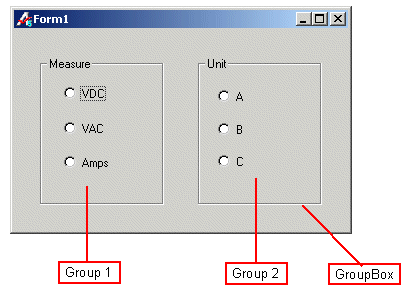
Radio buttons, or option buttons, are a way in which the user can make selections or choices. ATEasy has the ARadioButton control, which is its implementation of the radio button. Unlike checkboxes, where you can select any or all of them, you can select one and only one radio button within a group of radio buttons. When you select a radio button, if another button in the group was previously selected, that button will turn "off" and the newly selected one will turn "on".
You can select a radio button by clicking it with the mouse, by pressing a shortcut key for that button, or by tabbing to it and hitting the spacebar.
Unless you specify otherwise, all radio buttons on a form are in one group. If you have more than one group, this is probably not the desired behavior. So, you need to group your radio button. One way to group them is to simply draw the AGroupBox control first, and then place your radio buttons within the container.
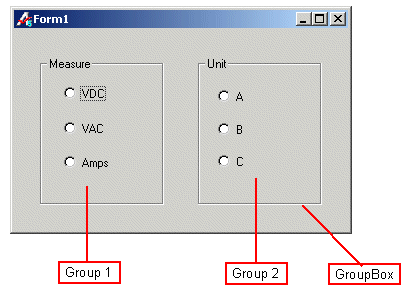
The AGroupBox control also makes for an effective visual separation between groups of buttons. ATEasy automatically sets the Container property of each radio button to its respective group box name on its properties page.
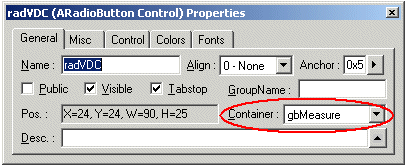
When the form is activated, the buttons will exhibit the proper behavior within their respective groups.
Yet another way you can group the radio buttons; namely, using its GorupName property. Without creating AGroupBox control that enclose a group of radio buttons, you can set each radio button's property GroupName to be same Group Name. For example, set the group name of the radio buttons VDC, VAC, Amps to be 'measure' and set the group name of radio buttons A, B, C to "unit" - this is another way to group radio buttons which would behave within their respective groups.
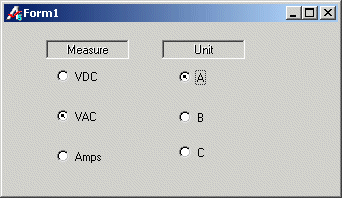
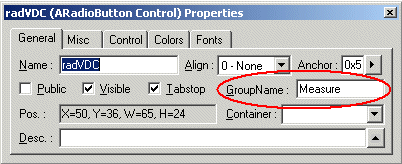
Also you can view this GroupName property as sub-group of the radio buttons. Namely, you could have radio buttons in one group box, then further sub-group them during run-time via:
radVDC.GroupName="Measure"
You can set default values for your radio buttons at design time. Using the Value property of the radio button, you can set the radio button to be checked or unchecked at the time that the form loads.
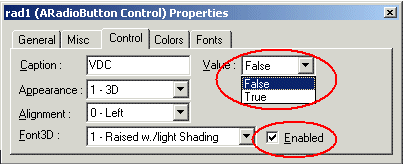
In addition, you can make the radio button un-selectable by making sure that the Enabled box is unchecked. Once you do this, the radio button will appear "grayed-out" on the form, and you will be unable to select it as an option.