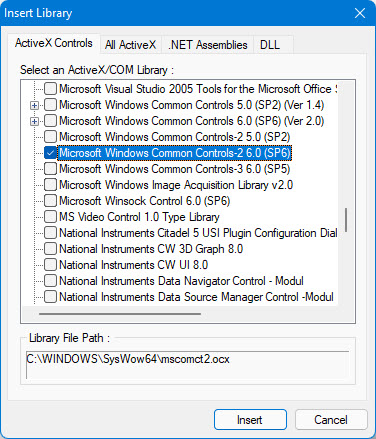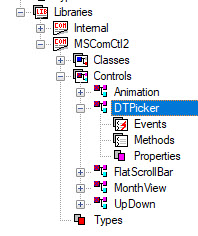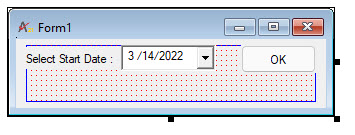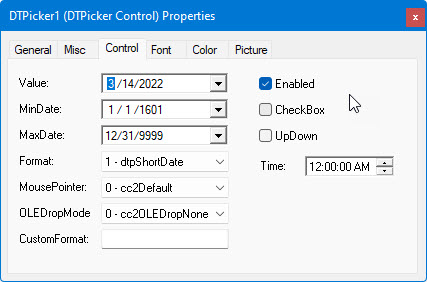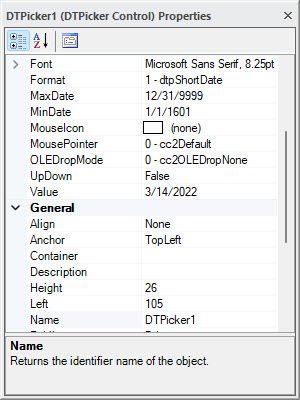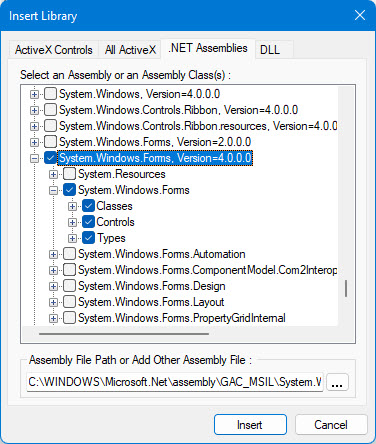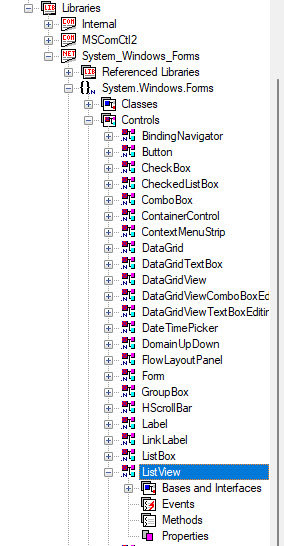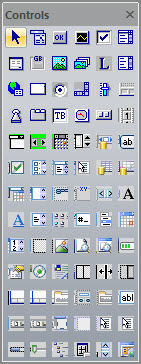Adding Third-Party Controls
In addition to the ATEasy internal controls, you can use a third party controls.
ATEasy support the following types of third party controls:
● ActiveX
Controls also called COM, or OCX controls. These controls can be
added to ATEasy
module by adding the ActiveX library that hold the controls using Insert
Library - ActiveX Controls dialog. The Test Executive driver use an
ActiveX control library called Microsoft
Windows Common Controls to display controls such as TreeView
and ListView. That library is
provided with Windows. Additional control libraries are available from
third party vendors.
● .Net Controls,
these controls can be added to ATEasy by adding their .Net Assembly to
your module Libraries using the Insert
Library - .NET Assemblies dialog (v10).
.Net controls are provided as part of the Microsoft .Net framework that
is now integrated to Windows (System.Windows.Forms)
or third party assemblies that have controls.
To use a third party controls in your form:
1. Go to the ATEasy Workspace
tree, which shows your project's Programs, System, Drivers. Expand
the module that you will be using the library. Locate Libraries
below that module, right click On Libraries and select Insert
Library Below:

The Insert
Library dialog will show and the ActiveX control tab showing
the current system registered ActiveX controls. You can select one
of the libraries that contains the control you want to use from the
list, and it will be imported into your module Libraries. You will
see it appear in the Libraries tree and, if it has an icon, as an
icon on the Controls toolbar.
The following image
shows inserting an ActiveX library Microsoft Windows Common Controls-2,
the library that is inserted and the Controls toolbar updated with
the additional controls from that library:
.
5. Now, you can click on the icon and drag in a form's client area,
and the control will appear. Just what will appear when the form is loaded
depends on the interfaces supported by the control.
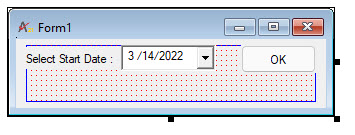
6. Now set the design properties for the control from the Properties
Window or using the Properties
Grid Window (v10):
You can use a similar approach to use a third party .Net Controls. In
the following example we are using the System.WindowsForms assembly and
inserting a ListView control to a form: