Aligns selected objects to the left.
The dominant control is rad2.
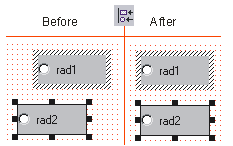
Aligns selected objects to the left. The dominant control is rad2. |
|
Aligns selected objects to the right. The dominant control is rad1.
|
|
Aligns selected objects to the top. The dominant control is rad2. |
|
Aligns selected objects to the bottom. The dominant control is rad1. |
|
Aligns selected objects horizontally to the center. The dominant control is "Close This Form." |
|
Aligns selected objects vertically to the center. The dominant control was rad4. |
|
Makes selected objects the same width as the dominant control. The dominant control was rad1. |
|
Makes selected objects the same height as the dominant control. The dominant control is rad2. |
|
Makes selected objects the same height and width as the dominant control. The dominant control is rad3. (Its label is hidden because of its size.) |
|
Evenly spaces the center control(s) between the left-most and right-most controls. |
|
Evenly spaces the center control(s) between the top-most and bottom-most controls. |
|
Positions the control(s) to the horizontal center of the form. |
|
Positions the control(s) to the vertical center of the form. |
|
Positions the control(s) to the top, right of the form. |
|
Positions the control(s) to the bottom, center of the form. |
|
The Tab Order button has two states, ![]() off and
off and ![]() on. The tab order can only be changed when
the Tab Order state is on.
on. The tab order can only be changed when
the Tab Order state is on.
Changing the tab order affects the order of selection when pressing the tab key and the dominant contol with group selections.
|
|
|
|
In the example to the right, the Start button was reassigned to tab order zero. |
|
When tab assignments are complete, click the Tab Order button to turn tab order off. |
|
Testing the mnemonics of a form is a process where all of the form short-cuts are tested for uniqueness.
The form to the right has six controls, four radio buttons and two group boxes. The radio buttons in the Volts group have each been assigned a mnemonic. |
|
The mnemonic n has been assigned to the On radio button (the underscore indicates a mnemonic has been assigned). This means that the user can press Alt+N (a keyboard shortcut) to select Volts On. Pressing Alt+F selects Volts Off.
The Test Mnemonics button allows you to quickly check for the following condition.
In this example, the mnemonic n has been assigned to two controls. Pressing Alt+N will only select the control with the lowest numbered tab order—the next control is unreachable using the keyboard shortcut of Alt+N. |
|
The Test Mnemonics button allows you to quickly check for duplicate mnemonic assignments. The following type of warning message is displayed when an error is detected.
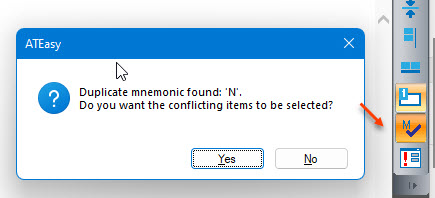
Clicking on the Yes button shows the offending controls, allowing you to quickly take corrective action. |
|
Clicking the Test Form button shows (displays) the form.