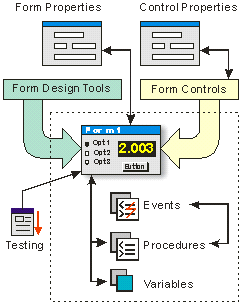Forms Overview
Forms are the basic building blocks of an ATEasy application. They are actual windows with which users interact when they run test programs. More specifically, these users interact with menus and controls which the forms developer situates within the form window. Using the controls available in ATEasy or any third-party ActiveX controls, the forms developer can design a form to present choices and information to the user so that the user can use the mouse or keyboard to control the application.
Forms can be used in several roles. They are commonly used to:
-
Manage a test environment, by creating a test executive form that lets the user select a test program, run it, pause it, debug it, and log results.
-
Display and control an instrument's state, and control a test, by displaying a form that looks and acts like the instrument ( a 'virtual instrument'.) .
-
Handle input from and output to the user by displaying data to the user, by allowing the user to interact with the application form and make choices, and by allowing the user to input text and other values for the application.
|
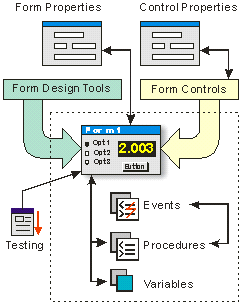
|
The Form view allows you to see the form at design time, and to place controls in the form's client area. You can also select controls and program events relevant to those controls.
The Properties window allows you to modify the properties of the form and the controls placed in the form.
The form design tools (align, move, center, etc.) are available from the ATEasy menu bar and the Form Design toolbar.
Form controls (switches, sliders, menus, buttons, etc.) are available from the ATEasy menu bar and the Form Control toolbar.
Each form can have controls, events, procedures, and variables.
|
Where to Find Forms
Forms reside under the Forms submodule, but they can be created at several distinct levels within ATEasy. As submodules, Forms can be placed in any one of ATEasy's modules: System, Program, and Driver. Why would you place a form in one of these modules and not another? That depends on the overall purpose you have in mind for the form. Here are guidelines to determine in what module a form should be created:
-
If you would like to create a form which deals with one specific instrument, for example., a virtual panel or test executive, the best place to put the form would be in the Driver.
-
If you would like to create a form that controls several instruments, a form that is specific to your test system and used by more than one test program in the project, or a form that serves a couple of test programs, the best place to put the form would be in the System or Driver.
-
If you would like to create a form which is specific to one particular Unit Under Test (UUT) or Program, and which does not need to be used by any other test programs, the best place to put the form would be in the Program.
Forms created in a Driver are the most portable; they can be used by any other module in the application, at the System, Program, and Driver level, and can be used by different Systems, Programs, and Drivers. Forms in the Program are the least portable, and the most closely tied to the exact UUT; they cannot be used by other Programs, the System, and other Drivers.