In the ATEasy workspace, select the Libraries submodule (![]() ) into which you want to insert the type library.
) into which you want to insert the type library.
Right-click, and select ![]() (Object Below). The Insert Library dialog box appears:
(Object Below). The Insert Library dialog box appears:
To insert a type library into an ATEasy module:
In the ATEasy workspace, select the Libraries submodule (![]() ) into which you want to insert the type library.
) into which you want to insert the type library.
Right-click, and select ![]() (Object Below). The Insert Library dialog box appears:
(Object Below). The Insert Library dialog box appears:
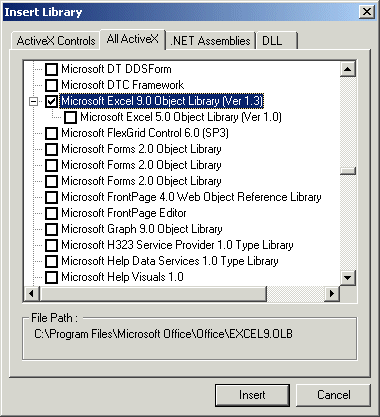
Click the ActiveX All tab. ATEasy lists all type libraries and ActiveX controls that are registered in the Windows registry database.
Select the type library by checking the Check-Box - you can select more than one library. And click Insert. ATEasy then loads the type library (or libraries) and inserts it under the Libraries sub-module of the selected module.
In ATEasy 5.0, the user can select a different version of the type libraries as shown above - if loading a revision fails, then the ATEasy will try to load the main library - the one with the latest version.