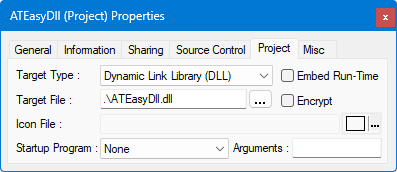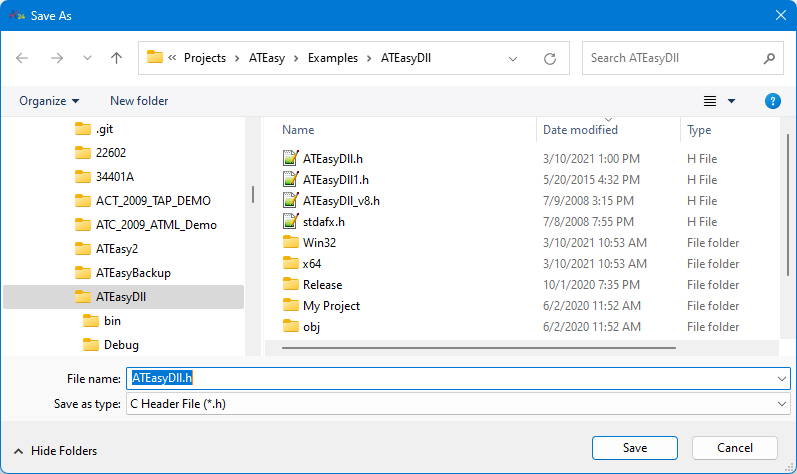Export
Commands (File Menu) |
Version
7 |
These export commands are used with an ATEasy DLL project.
After you create an ATEasy
DLL, you can export the ATEasy functions (procedures) marked with
Export (via its procedure property page) and data types used to C Header
file (.h) and Visual Basic .Net header file (.vb). The header files
can be included in C language development as well as in Visual Basic .Net
together with ATEasy DLL. The data types are converted automatically
between ATEasy types to C or VB types as described in C/C++
and ATEasy, Visual
Basic and ATEasy topics.
When an ATEasy DLL project is your current active project, the command
Export pop up menu under File is enabled, which contains the following
two sub commands:
Icon |
Command |
Description |

|
ATEasy DLL to
C Header File (*.h) |
Exports to C Header
file. The user is prompted with the File Save As dialog to specify
the .h file. |

|
ATEasy DLL to
Visual Basic .Net File (*.vb) |
Exports to VB
Header file. The user is prompted with the File Save As dialog
to specify the .vb file. |
In IDE, it looks like:

Initially the resulting header file name was set to the same file name
as the DLL file name which is specified in the ATEasy DLL Project property
window and the extension follows the menu selection either .h or .vb.
You change the header file name in the File Save As dialog,
For example, if you specify the DLL name as below:
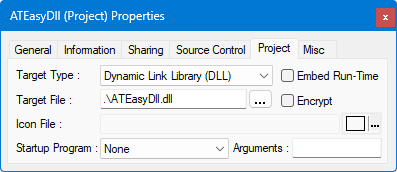
Then when you select the C header file export, ATEasy
will display File Save As dialog as follows:
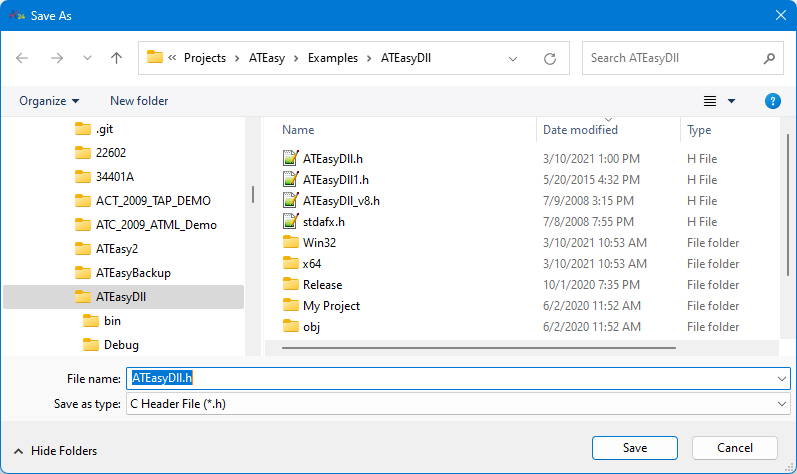
As you see the default file name and directory are same as DLL path.
However this dialog allows you to change it to different name and
location.
![]()
![]()