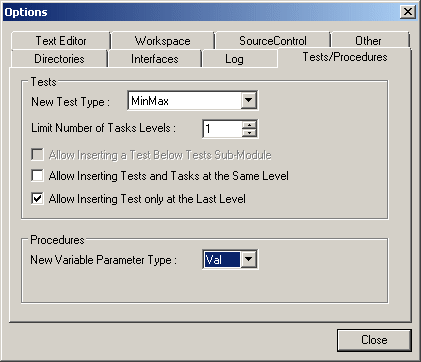
To customize ATEasy's defaults for creating tasks and tests, use the Tests tab on the Tools menu's Options command.
To set task or test options:
From the Tools menu, select Options. The Options dialog box displays:
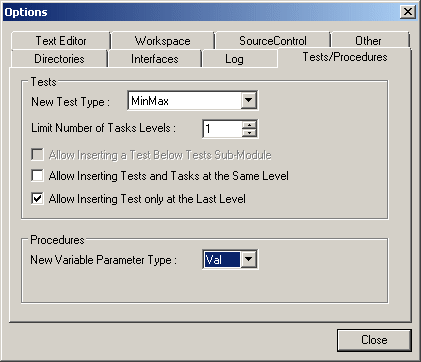
Select the Tests/Procedures tab.
Make entries or selections as follows:
ATEasy sets all new tests that you create by default to be type MinMax. To change this default, select a different test type.
ATEasy's default is to let you create one task level within a program. If you want to increase the number of task levels, enter the value in this field.
By default, ATEasy requires that you organize tests under tasks. However, for some simpler programs that do not require this level of organization, you may wish simply to put a few tests directly under the Tests sub-module. Select this checkbox to change ATEasy's default so that you can insert tests directly below the Tests sub-module.
ATEasy normally prohibits you from creating tasks and tests at the same task level in the program. Select this checkbox to change this default so that you can create Tasks and Tests at the same level.
ATEasy's default is to insert new tests only at the last task level. For example, if you have two levels of tasks, you can insert a new test only after the second-level task. To change this default so that you can insert new tests after higher-level tasks, deselect this check box.