Task properties include the name, ID, and description of the task.
To view or change task properties:
1. Click on the task icon.
2. Click
![]() (Properties)
on the ATEasy toolbar. The Task Properties
dialog appears:
(Properties)
on the ATEasy toolbar. The Task Properties
dialog appears:
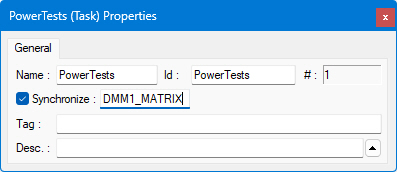
3. Enter the task name, ID, and description as needed. These fields are described below:
The name of the task. Within a program, more than one test or task may have the same name.
A unique identifier used with branching statements. The ID can be up to 256 characters in length, the allowed characters for the starting identifier: _, A-Z, a-z, and the allowed characters following the first character A-Z, a-z, 0-9, _.
Used for multi-threading or Multiple UUTs with parallel run mode applications. When Synchronize is checked, it allows only one thread to execute the task with the specified (optional) Synchronize Resource Name, other threads executing tasks, tests or procedures with the same name will be suspended until the task is complete. The synchronize flag is used to protect shared resources such as instruments, shared variables from being accessed more than once at the same time. Internally, ATEasy run-time creates an AMutex object for synchronization. The Synchronize Name text box is only displayed if Synchronize is checked. Any series of characters/string can be used for the name.
You can use this field to save any information about this task.
A description of the task.
The task properties dialog box also contains the task number, which is automatically incremented by ATEasy each time that you add a task to the program. You cannot modify this field.