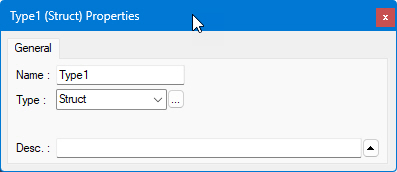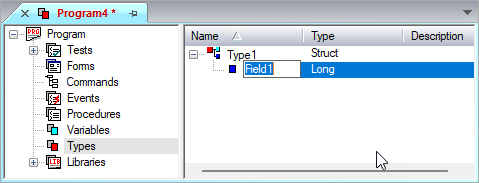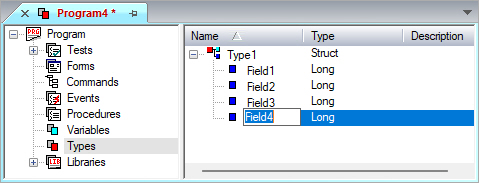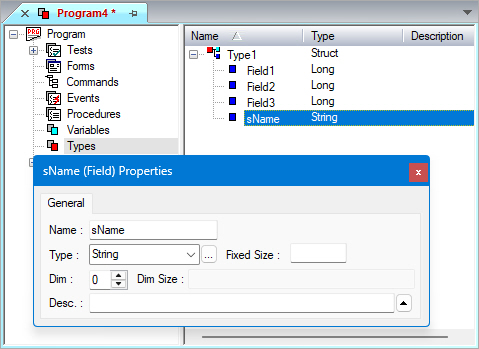Creating Structures
To create a structure and add fields to a structure:
1. Create a Struct user-defined data type.
Select
the Types submodule, right-click and select Insert Object Below from
the context menu .
Select the newly created
object, right-click and select Properties from the context menu.
The Properties window
displays. Select the Type pull-down menu and select a type of Struct.
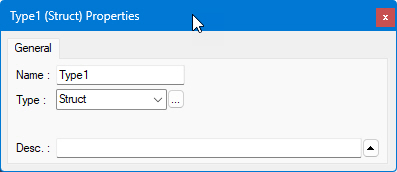
For more information,
see Creating
User-Defined Data Types, Variables
Properties Window and
Types View.
2. Add
fields to this structure. Select the structure. Then, select Object Below
 from the Insert menu to insert a new
field as shown in the following example:
from the Insert menu to insert a new
field as shown in the following example:
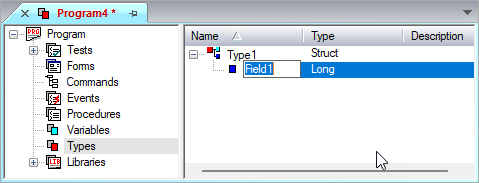
3. To
add additional fields, select Object After  or Object At
or Object At  from the Insert
menu. The following example shows a Struct type with four inserted fields.
Make sure your cursor is on Type1 before adding each field from the Insert
menu.
from the Insert
menu. The following example shows a Struct type with four inserted fields.
Make sure your cursor is on Type1 before adding each field from the Insert
menu.
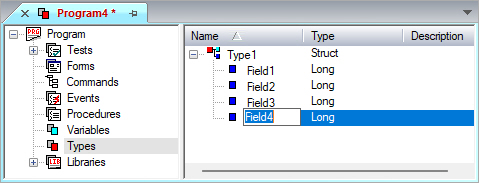
4. You
can modify the field properties, such as name or description, in the Properties
window. Select a field. Right-click and select Properties or select Properties
from the View menu. Rename the fields and select the type as shown here:
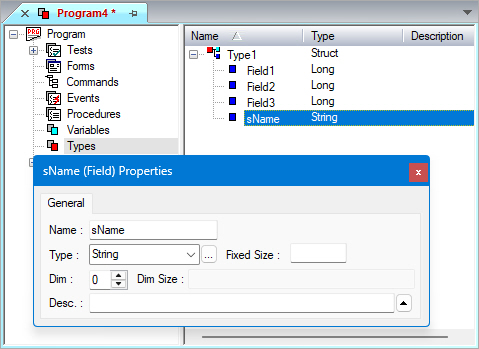
For more information, see Changing
Object Names and Properties.