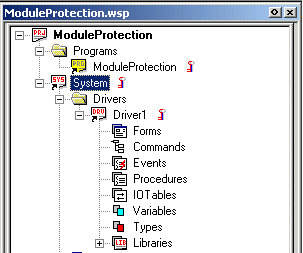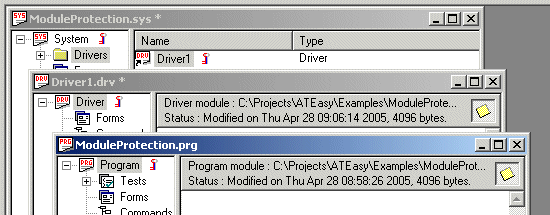Document Property Sharing Page - the user can add passwords for each Access level and check for File Encryption:
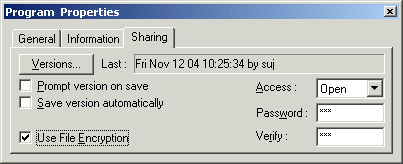
Module Protection |
Version 5 |
ATEasy allows module-level protection in the development environment. Namely, it allows you to add passwords for different access levels to modules - Program, System, Driver. There are three access levels - Open, View, Change. Furthermore, ATEasy provides module encryption so that the passwords are kept safe. Once you add passwords and checked for encryption (which is optional), unless the user provides the exact password of the module for the Opening, Viewing, Changing operations, ATEasy will prevent such operations. The following explains the details of Module Protection:
Open - the document will not be opened if this access is protected.
View - the document will not be viewed; that is, its document view will not be created. If a module has this View level access right, then it will allow Open access.
Change - the document is not allowed to modified if this level is protected - its document will be opened and its view will be created , but will not allow Insert/Delete/Replace, any modify operations. If a module has this Change access, this will also allow Open and View accesses.
This module protection only allow for Modules of binary file; that is, it will not allow for text files (*.pgt, *.syt, *.drt).
It also does not allow to Project file - binary or text file.
It is recommended that when the user uses Module Protection feature, use Module Encryption as well for complete protection.
Document Property Sharing Page - the user can add passwords for each Access level and check for File Encryption:
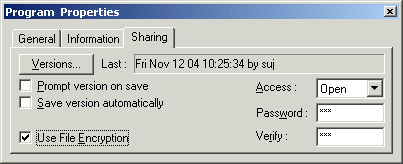
Document Shortcut Property Sharing Page - this page allow you to match the password for those access levels protected:
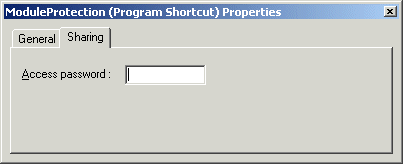
First enter password in the document sharing property page as above. You can enter different passwords for different levels or you can enter one for Change since that is the highest access. Also, for complete protection, you want to check the encryption check box as well.
Second, enter the password in the document shortcut's sharing page. The password entered will be compared against each one entered in the Module Sharing page - the level its password matches is the highest level operation allowed. For example, if it matches View password in the module, then it will allow Open and View, but not Change if Change is protected.
When "Open" protection failed, you will see the following visual indication in the tree view:
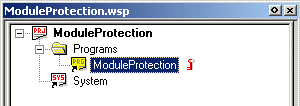
The empty program, "ModuleProtection" show that the document has not been loaded/opened. Note that it is the same visual indication when the file path was not a valid one.
As soon as you open its Sharing property page, enter the matching password, ATEasy will load its document.
When "View" protection failed, you will see the following message display:
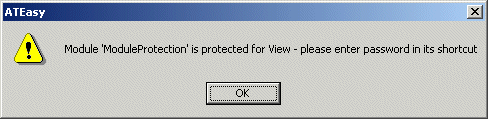
When "Change" protection failed, all the menus and toolbars that allows you to modify document will be disabled as if it is a read-only file.
If the user protects a module with any access level, then you will notice the following indications in the tree view - one in the workspace tree view, and the other is in the document view: