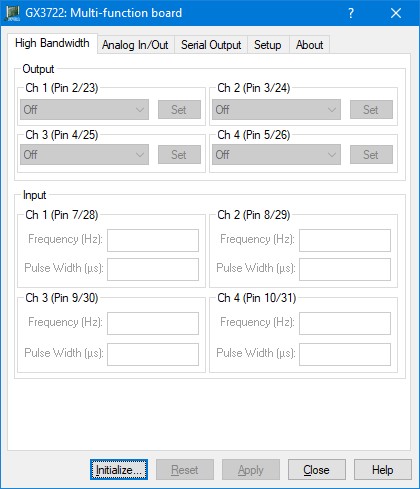
The GX3722 includes a virtual panel program, which enables full utilization of the various configurations and controlling modes. To fully understand the front panel operation, it is best to become familiar with the functionality of the board.
To open the virtual panel application, select GX3722 Panel from the Marvin Test Solutions, GXFPGA menu under the Start menu. The GX3722 virtual panel opens as shown here:
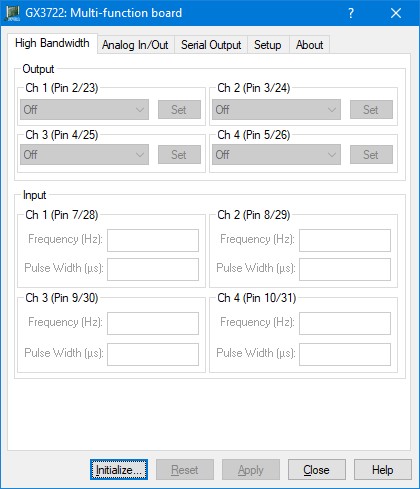
GX3722 Virtual Panel
Initialize – Opens the Initialize Dialog (see GX3722 Virtual Panel Initialize Dialog section) in order to initialize the board driver. The current settings of the selected board will not change after calling initialize. The panel will reflect the current settings of the board after the Initialize dialog closes.
Reset – Resets the PXI board settings to their default state and clears the reading.
Apply – Applies changed settings to the board.
Close – Closes the panel. Closing the panel does not affect the board settings.
Help – Opens the on-line help window. In addition to the help menu, the caption shows a What’s This Help button (?) button. This button can be used to obtain help on any control that is displayed in the panel window. To displays the What’s This Help information click on the (?) button and then click on the control – a small window will display the information regarding this control.