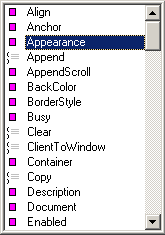
ATEasy contains features for completing code automatically: the Members list and Parameter information.
When you type an object name into code, you can automatically display a popup list of members that appears with that code. To automatically display the popup members list, select Options from the Tools menu to display the Options dialog, select the Text Editor tab, and then select the List Members checkbox. The Text Editor features are explained in more detail in Controlling Text Entry Options.
When you type an object name followed by a dot, ATEasy automatically displays a popup list of members that can appear after the dot. Selecting a member automatically enters the member name in the code.
For example, typing in Log. produces the following popup list of members:
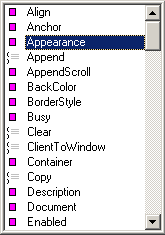
Selecting Appearance from the list above, for example, completes the code so it reads:
Log.Appearance
Similarly, when you type a module name, e.g., Profile, a driver module name, a list of command list will be displayed. If you select a command in the list, the next level command list will follow if exists, and so on...
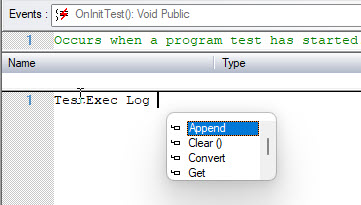
If you enter a function into code, you can automatically display parameter information for that function. To do that, select Options from the Tools menu to display the Options dialog, select the Text Editor tab, and then select the Show Parameters Information checkbox.
ATEasy then automatically displays the description of that function and the parameters it requires in a tool tip. For example, if you enter the function Log.Move, the following information pops up:
![]()
When you enter a procedure, at each its parameter, a list of possible arguments will be displayed to help you write code for the procedure or function. In the following example, the average function's first parameter's suggestions are listed along with the parameter information.
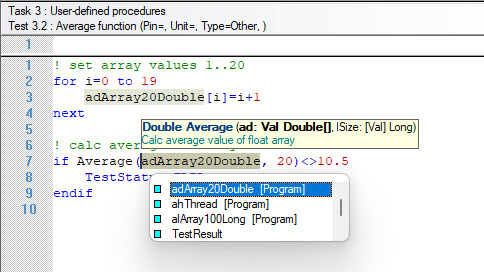
The Text Editor features are explained in more detail in Controlling Text Entry Options.