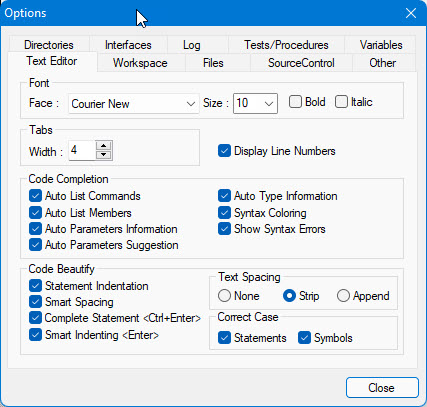
You can control the appearance of text that you enter through the Text Editor Options tab as shown in Text Editor Options.
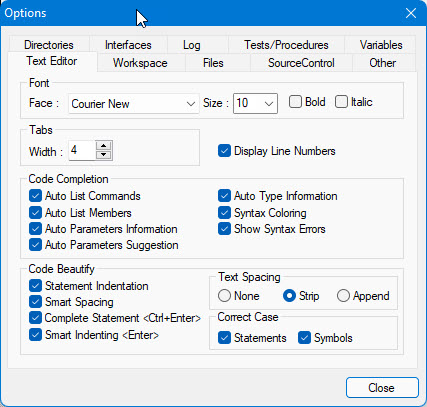
To use the Text Editor Options tab:
1. From the Tools menu, select Options.
2. In the Options dialog, select the Text Editor tab.
3. To define a font, select Face, Size, and Bold, Italic options.
4. To define tabbing, select the Width and the Keep Tabs checkbox to specify whether tabs should appear. You can automatically indent lines according to where they are used by clicking the Auto Indent checkbox.
5. Use Display Line Numbers check box to show line number on the left margin of the text editor.
1. To automatically display a list of the possible module command items in a list box window when you type a command in code, select Auto List Commands checkbox.
2. To automatically display a popup list of members of an object, structure or other type of variable or type that has members, select the Auto List Members checkbox. For more information on this feature, see Completing Code Automatically.
3. To automatically display a tooltip window containing procedure parameters' name, type, and description when you type a procedure name the code editor, select the Auto Parameters Information checkbox.
4. To automatically display a list of the possible arguments for procedure parameter, select Auto Parameter Suggestion checkbox.
5. To automatically display a tooltip window containing name, type, and description of a symbol at cursor position, select Auto Type Information checkbox.
6. To color syntax and reserved words so they are easily distinguishable from user text, select the Syntax Coloring checkbox.
7. To underline syntax or other coding errors, select the Syntax Errors checkbox. This option shows a red underline in each token in a line that has a syntax error (v11).
By default, all the Code Completions options are checked.
This group of options creates consistent coding and is especially useful when multiple users are working on the same application each with different coding style. Beautify code changes will automatically insert /remove spaces, indent the code or upper case/lower case symbols according to the rules set in the group of options. Changes are done only of the current document was modified and you are moving the caret between lines or if you selected the Beautify Code command. You can also use the Enable Beautify Code command (Edit Menu) to temporary disable the automatic code beautify when using the code editor.
1. Statement Indentation: indent the statement to make it more readable, this will insert s tab to the body of multi-line statements such as if, for, while, try and more. Default: checked.
2. Smart Spacing: Insert or remove spacing for the current statement or Beautify Code command to create consistent coding when moving teh caret to the next line of a modified code. Default: checked.
3. Complete Statement <Alt+Enter>: When pressing <Ctrl+Enter> the ending clause of a statement is inserted to the code. For example: typing "if" and the Ctrl+Enter> will create another line with 'endif'. Default: checked.
4. Smart Indenting <Enter>: When using the Enter key at the end of a statement, the statement indentation will be set. Default: checked.
5. Text Spacing: Options are, None - do not insert or remove space character, Strip - remove extra spaces around tokens such as operators such as =, >, etc., Insert - Insert a single space around operators. Default is Strip. .
6. Correct Case: Options are Statements - when checked all statements are set to lower case (i.e. If will change to if, etc.), Symbols - set the symbols (procedure, variables, commands, etc) case according to its definition (testresult will change to TestResult). Default: both are checked.
Click the Close button to close the dialog.