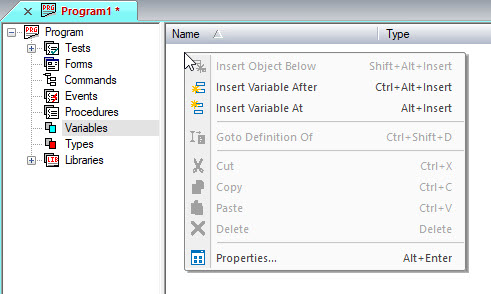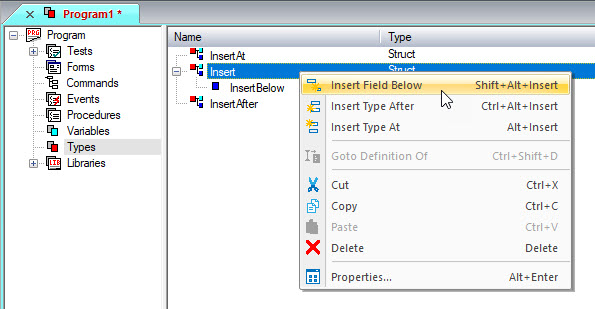Inserting Objects
You can insert objects in a tree or in the Object views of Document
frames:
1. Click where you want the new object to
be inserted.
2. If the Object view is empty, click on
it to make it the Active View in the Active Window.
3. Choose one of the following options from
the Insert menu:
To insert a subordinate
(child) object (such as a Forms object subordinate to the Forms submodule),
select Insert Object Below
 or press SHIFT+ALT+INS.
or press SHIFT+ALT+INS.
To insert an object
at the same level but before the selected object (such as a Forms
object before the selected Forms object), select Insert
Object At  or press ALT+INS.
or press ALT+INS.
To insert an object
at the same level but after the selected object, select Insert
Object After  or press CTRL+ALT+INS.
or press CTRL+ALT+INS.
If the insert buttons
are not enabled when you select an object, that object only accepts
insertions when it is in Document View as explained in Displaying
Object Views.
The object is inserted
into the Active window.
For more information on trees, see Overview
of Trees and Objects.
How New Objects are Inserted
If the document view is empty, the new object is inserted in the upper-left
corner of the Object Tree View. This example shows an empty Object View
for a Program object.
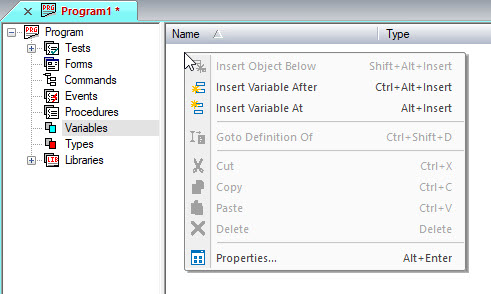
If there is a selected object, the new object is inserted relative to
the selected object. The following example shows how Types (Structures
and structure fields) are inserted using the Insert commands:
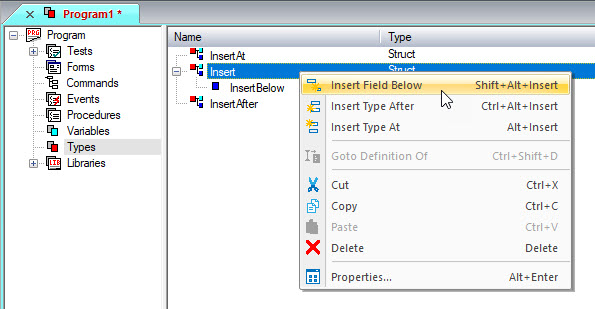
![]() or press SHIFT+ALT+INS.
or press SHIFT+ALT+INS. or press ALT+INS.
or press ALT+INS.![]() or press CTRL+ALT+INS.
or press CTRL+ALT+INS.