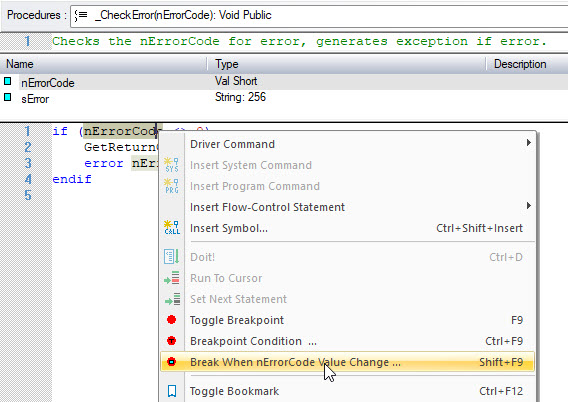
There are two conditions to pause while running:
Breakpoints are locations you can designate in the code where execution pauses. You can use breakpoints to stop execution before subroutines, to pause procedures so that you can inspect variable values, and to isolate faulty code. Once a breakpoint is in place, you can use the Stepping Over, Into and Out commands and Run Conditions to maneuver through your code.
Starting from ATEasy 2025 new breakpoints commands were added:
● Data Breakpoint. This can be set from the Code view
or from the variables list view.
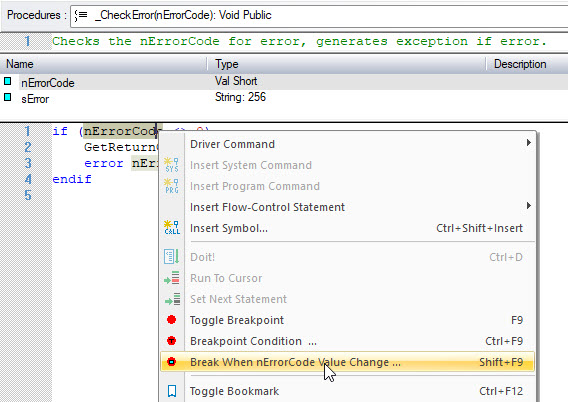
There are two conditions to pause while running:
● Variable value change breakpoint
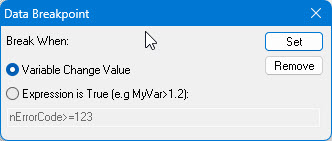
● Expression evaluated to
True, type an expression if the expression will be evaluated to True the
debugger will pause:
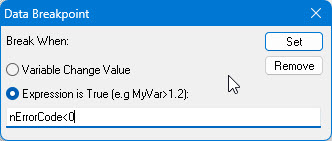
● Conditional Breakpoint - set on a specific code location
if the expression is set to True. This breakpoint can be set only on the
code view.
Open the window containing your procedure and go to the line on which you would like to set a breakpoint.
Use
the Toggle
Breakpoint ![]() button on
the toolbar, or F9, to insert the breakpoint.
button on
the toolbar, or F9, to insert the breakpoint.
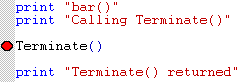
You will now see the breakpoint symbol in the bar to the left of your code.
Go to the line containing your breakpoint.
Use
the Toggle Breakpoint ![]() button, or F9, to remove
the breakpoint. The breakpoint symbol will disappear from the left
margin. To remove all breakpoints select the Remove
All command.
button, or F9, to remove
the breakpoint. The breakpoint symbol will disappear from the left
margin. To remove all breakpoints select the Remove
All command.
From the Debug menu, select Breakpoints.
● Under the Disable All commands, you will see a list of all breakpoints contained in your code. When you select a breakpoint from this menu, you will be sent to the location of the breakpoint in your code.
● Select Enable All or Disable All from the Breakpoint menu to turn on a mode where all breakpoints are used or ignored. In Disable All mode breakpoints will show as a hollow red circle.