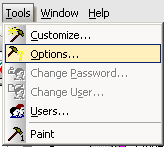
External interfaces have to be defined and configured to refer to an external DLL before ATEasy can access them. External interfaces include GPIB and VXI.
Built-in interfaces, such as COM ports, do not require any further action. This procedure applies to GPIB and VXI interfaces. For more information on external and built-in interfaces, see Overview of System, Drivers, and Interfaces.
Before defining an external interface, you must install the interface board in your computer and install the vendor software driver. ATEasy uses the vendor driver in order to configure and use the interface board.
Select the Options dialog box under the Tools menu. To add in an interfaces driver for GPIB or VXI, which are not built in, select the Interfaces tab in the Options dialog box. This dialog is also available as a stand alone application ATEasyPanel.cpl - ATEasy Run-Time Configuration. It is installed to your ATEasy Installation Folder (for ATEasy v9 or newer) or to the Windows system folder so it cam be opened as a Control Panel application for version 8 or older. The application can be opened from the Windows Start menu.
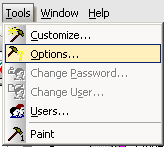
To add an interface for which there is no built-in driver, Select the Interface (Gpib in this example) and click on the Add button.
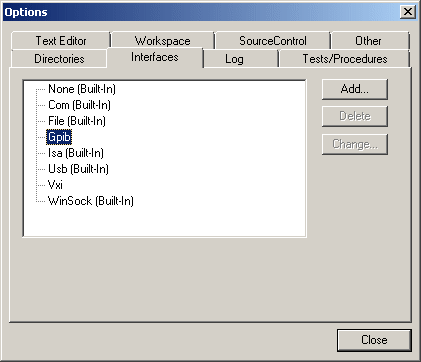
Select a driver from the Driver pull-down list.
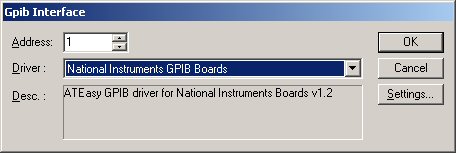
Note: If the Description text does not indicate the driver version as shown here, an error message will display in the text box. If an error is displayed, make sure the vendor driver (e.g. for National Instruments GPIB interface install NI-GPIB package, for VXI install the NI-VXI package, these software packages are available to download from the vendor web site) is installed properly. Most vendors also have a utility to check if it installed properly and the interface driver can communicate with the instrument using the interface.
To set parameters for the driver you have chosen, click on the Settings button.
Click the Settings button to set the driver-specific parameters.
The Settings dialog box will vary according to the class of driver selected. The illustrations below show different Settings dialog boxes based on driver selected:
GPIB
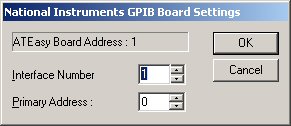
For National Instruments, set the interface number as configured by the National Instrument GPIB control panel applet: 0 for GPIB0, 1 for GPIB1, etc. Any interface that is supported by the interface library (NI-GPIB) is supported including PCI, USB (GPIB-USB), PXI etc. The interface can be PCI, PXI If you have only one GPIB board from National Instruments this is set to 0 by default. If you have GPIB board from Agilent (HP SICL), this is the Logical Unit ranged between 1-300:
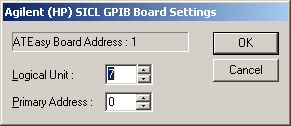
The primary address is the device GPIB address that ATEasy uses to access the board. Typically, it is set to 0, unless you have a device already using that address.
VXI
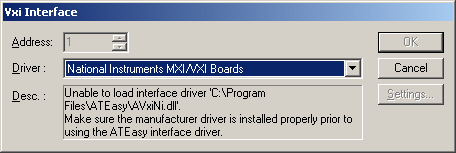
The VXI interface is designed to support NI-VXI library. The NI-VXI library must be installed prior to this ATEasy configuration. NI provides a utility (VIC) that allows you to test your interface before it is used in ATEasy.
Click OK to close the Settings dialog. The settings you made will be stored in the Windows Registry, and the driver will be added. Note that for ATEasy version 9 or newer, the settings are not shared between ATEasy versions and need to be set for each version installed separately.
Click OK again to return to the Interfaces dialog box. Your screen should now look like the following:
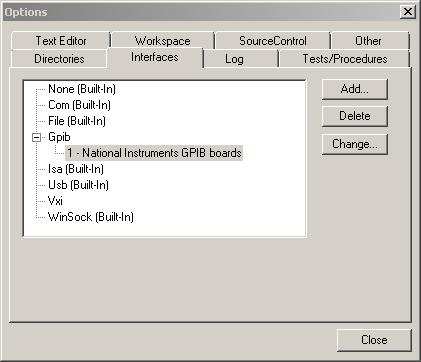
Click Close to return to the IDE main window. Your interface is now configured and ready to use.
Now, when you select GPIB or VXI as an option from the Driver Properties Interfaces page, the driver will work transparently.
The following external interfaces and their manufacturers are supported by ATEasy.
Interface |
Manufacturer |
GPIB |
Agilent (HP) National Instruments Keithley Measurement Computing |
VXI |
National Instruments |
Run the manufacturer's recommended procedures for installing the GPIB and/or VXI instrument drivers.
For GPIB board Settings for each Interface, see Gpib Interface Settings Dialogs.