You can quickly display the Variables View window for the module you are working in (the active module). You may be viewing or working in a program or system module when you need to review the variables used for that module. While you are in an active module, do the following to easily see the module variables:
1. Make sure your cursor is on the desired active module in the Workspace window or click on the tab for the desired active module on the bottom of the Client Area.
2. Click
on the Activate Variables Window button ![]() from the standard toolbar.
from the standard toolbar.
3. A Variables View window displays next to the Workspace window. The Variables View window, illustrated below, lists all the variables used in this module with the variable name, its data type, and a description. See Variables View for more information.
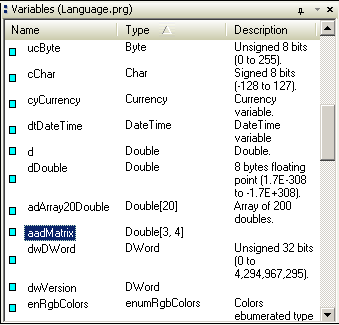
The Variables View window is a dockable window that
can be docked or located outside or inside the Client Area. Click on the
dockable button ![]() on the top
of the Variables View window to move or re-locate it to another position.
For more information on dockable windows, see Dockable
Windows.
on the top
of the Variables View window to move or re-locate it to another position.
For more information on dockable windows, see Dockable
Windows.
You can rapidly display a Variables View Window
for another module any time by clicking on another module or clicking
on the tab for another module to make it the active module and then clicking
the Activate Variables Window button ![]() .
.
During Debugging, a pause of an application, you can view the value of variable of a module in the Variables View window.
