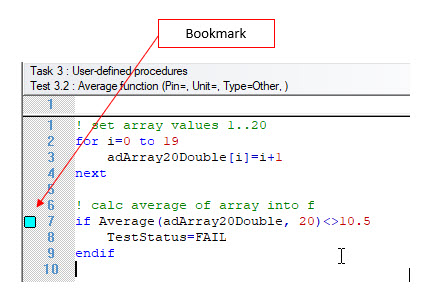
A bookmark is a useful way of marking a specific point in code so it can be found easily. A bookmark appears as a blue square next to a statement as shown in the following example:
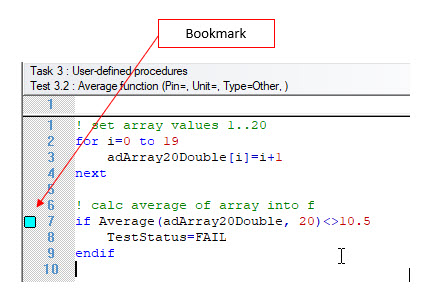
You can toggle bookmarks in Test, Events, and Procedure code as follows:
1. Click on the statement by which you want a bookmark.
2. From the Edit menu, select Bookmarks and Toggle, or press Ctrl+F12. Bookmarks are saved in the the Workspace file, which is explained in Workspace File. To remove the bookmark, select Toggle again.
Once you have toggled bookmarks into the code, you can move forward or backward through these bookmarks.
For information on procedures, see Procedures Overview. For information on tests, see Organizing Programs into Tasks and Tests.
You can move through bookmarks as follows:
● To display the next bookmark, select Bookmarks and Next from the Edit menu, or press Alt+F12.
● To display the previous bookmark, select Bookmarks and Prev from the Edit menu, or press SHIFT+F12.
To remove bookmarks, select Bookmarks and Remove All from the Edit menu, or press Ctrl+Shift+F12. The Bookmark symbols disappear from the code.