The watch window allow you to view and change variables or expression values. This allows you to be more selective than if you had to review all the variables from the Globals and Call Stack Window.
You can select the Watch window
by choosing it from the View menu or by pressing ALT-4.
The Watch window allows you to type expressions, which will be evaluated at runtime. ATEasy will automatically determine the type of an expression at runtime. ATEasy has three Watch tabs, which you can use to view different combinations of variables and expressions.
In order to see values in the Watch window, the debugged application must be started and paused. Values are then refreshed to reflect the current value within the scope of the procedure or test where you paused. You can use a breakpoint at the point in the program where you would like to inspect those values. After execution, this window will show the last values of prior to terminating program.
The following is a screen shot of the Watch windows showing several variables (i.e. ddwVersion) and expressions (i.e. drv.Name):
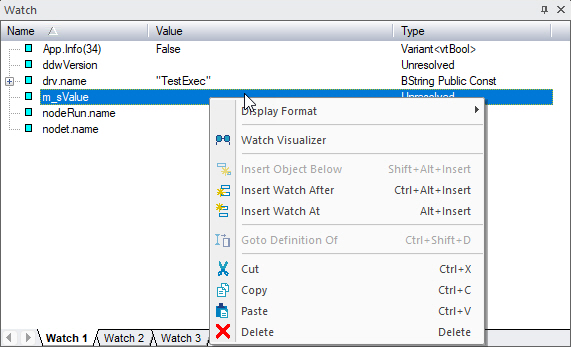
You can insert watch variables or expressions into the Watch window in the following two ways:
● Activate
the Watch window and select a watch variable if exist and use the Insert Watch After ![]() or Insert Watch At
or Insert Watch At ![]() buttons to
insert the watch symbol, type the name of the variable or expression to
be watched.
buttons to
insert the watch symbol, type the name of the variable or expression to
be watched.
● Select a variable or text displayed in the Code view, Call Stack, or Variable windows and drop it to the Watch window.
Use the Display Format context menu command to change the way values are displayed, see Display Variables Formats While Debugging for more information.
You can modify the values of variables as long as they are assignable by clicking on the Value of a variable or pressing F2.
User the Watch Visualizer command from teh context menu to view a more detailed view of the watch value.