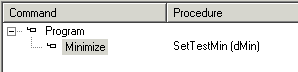Creating Commands
To create a command:
-
Click the plus sign next to the module (Program, System, or Driver) in which you want to insert the command.
-
Click the Commands submodule to display the Commands view.
-
In the Command Items area (the top right pane of Commands view), select the module name (Program, System, or Driver), right-click, and select Insert Object Below.
-
Select Properties  from the View menu.
from the View menu.
-
In the Properties window, enter a name and description for the new command, and indicate whether it is public or private. For more information on command properties, see Setting Command Properties.
-
To turn the new command item into an actual command, assign a procedure to it:
-
Click the Procedures drop-down arrow  and select a Procedure. A list of individual procedures available for the selected type appears in the Procedure list.
and select a Procedure. A list of individual procedures available for the selected type appears in the Procedure list.
The procedures available to a command are: Module Procedures, I/O Tables(for Driver module), and the ATEasy's internal library and linked DLL libraries. For information on the different libraries and procedures that you can use and others, see:
Overview of Module Events
ATEasy's Internal Type Library
Using Dynamic Link Libraries (DLLs) with ATEasy
I/O Tables Overview.
-
Click the Attach Procedure button. The procedure name and its parameters appear next to the command name in the tree view.
The following example shows that the SetTestMin procedure is assigned to the Minimize command.
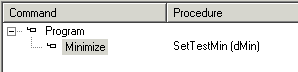
-
If necessary, replace parameters in the Parameter Replacement Edit Box as described in Replacing Parameters with Arguments.
After you have created a command, you can use it in a test or procedure as explained in Using Commands.
![]() from the View menu.
from the View menu.