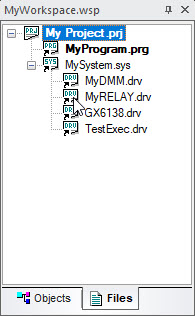The Workspace window displays the contents of the current workspace file in a tree-like view. This window contains two tabs: Objects and Files. The Objects tree view (shown top) displays all files' objects opened by the IDE: project files, modules such as drivers, system or programs, and their sub modules such as procedures, and variables. The Files Tab is used to display the current workspace project and module files without showing the files sub modules (shown below).
The Workspace window displays objects representing document shortcuts and objects opened in the IDE. Though it initially appears to the left of the IDE as a dockable window, as explained in Using the Integrated Development Environment, you can display the Workspace window in the Client area as a MDI, as explained in Dockable Windows.
For information on document shortcuts, see Shortcuts, Documents, and their Properties. For information on the Workspace file, whose objects appear displayed in the Workspace window, see Workspace File.
The workspace displays a tree (Objects Tree view) that contains a hierarchical list of objects that belong to the document being loaded by ATEasy. Each object is displayed with an icon showing its type and name. For more information, see Overview of Trees and Objects. Files view only displays files (documents) that belong to each project in the current workspace.
The user can perform editing/inserting commands on the objects displayed in the tree. Double-clicking on an object/file opens the document view used to display and edit the object/file.
When ATEasy exits, the current display tab and its current selection will be remembered, and shown as they left.
The name of the current active project, displayed Bold, will be saved upon ATEasy Exit, and when ATEasy starts, it will be expanded to show objects/files belonging to the project.
in ATEasy 2025, v14, the Workspace Window can contains folders that can organize your application projects or file to folders as shown below: