OverviewATEasy and other Marvin Test Solutions software used HW device driver to access hardware. This article explain how to solve and error message "Unable to open HW.SYS/VXD" or "Unable to open HW Device Driver..." that appear when starting ATEasy or other software. This error usally occurs when HW was not installed properly with Administrator privileges, or because of the HW driver is not the latest driver (see KB Q200362). To learn more about HW, see What is HW?
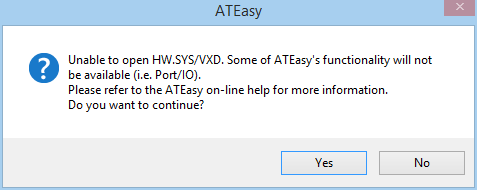 Figure 1: ATEasy Error Figure 1: ATEasy Error
SolutionDownload and install the latest HW driver:
Download HW.exe setup
If that does not work, you can try the following steps (after upgrading to the latest HW version):
Start the current HW driver manually using the command prompt as explained here:
1. Open the command prompt in Administrator mode: Open Windows Explorer, select the Windows, System 32 folder, Right-click cmd.exe and click on Run as Administratorr command. The Command Prompt window will open.
2. Type: cd\ and hit the Enter key.
3. Type: cd \Program Files\Marvin Test Solutions\HW, use Program Files (x86) when using a 64-bit machine. If that folder does not exist, you need to install HW from Marvin Test website HW product, downloads tab: Download HW
4. Now that we are in the file directory we can run the HWSetup.exe. Type: HWSetup install start and hit enter. This will begin the install process. When it finishes running you should receive confirmation of completion and some notes.
5. We can also check the status of HW by typing the command: HWSetup status.
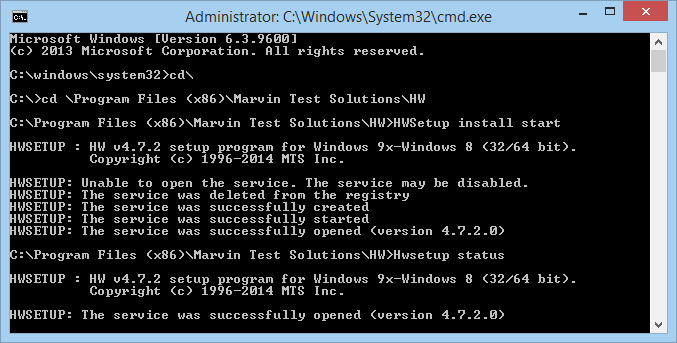 Figure 2: Command Prompt Figure 2: Command Prompt |